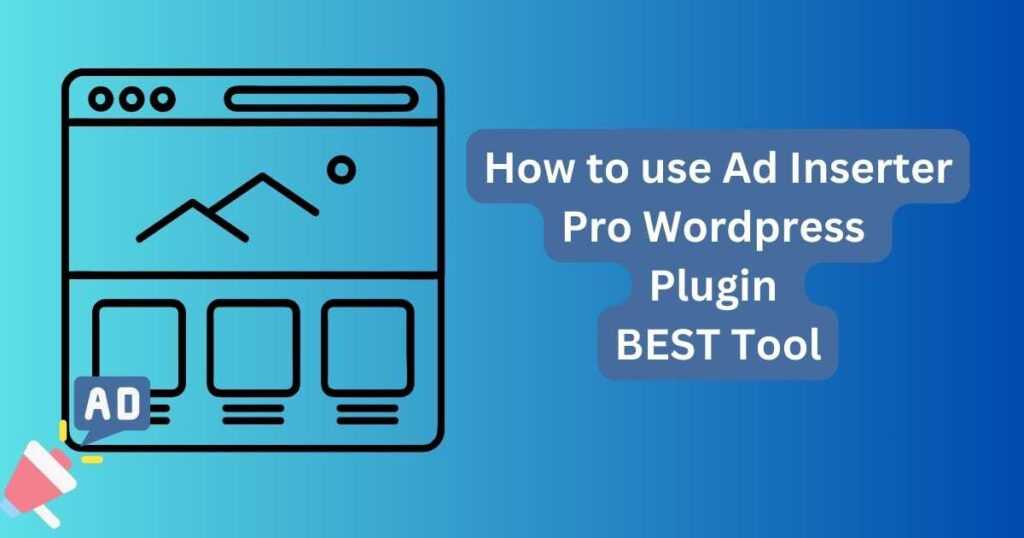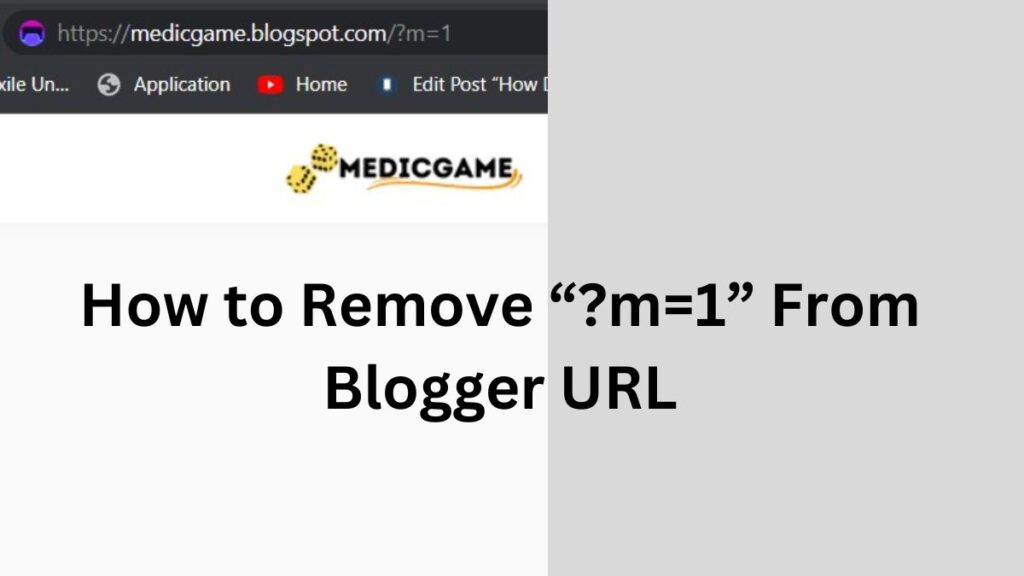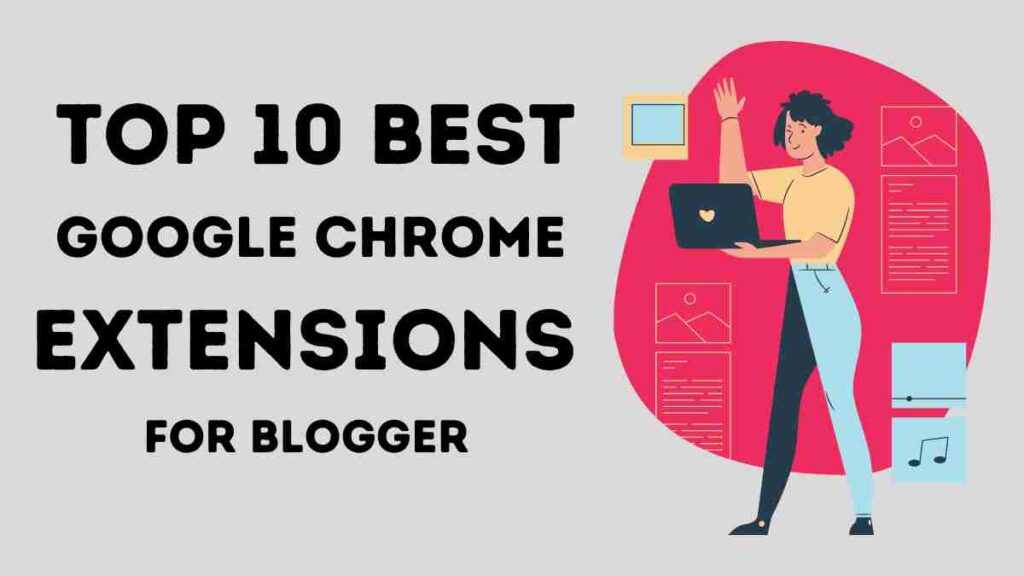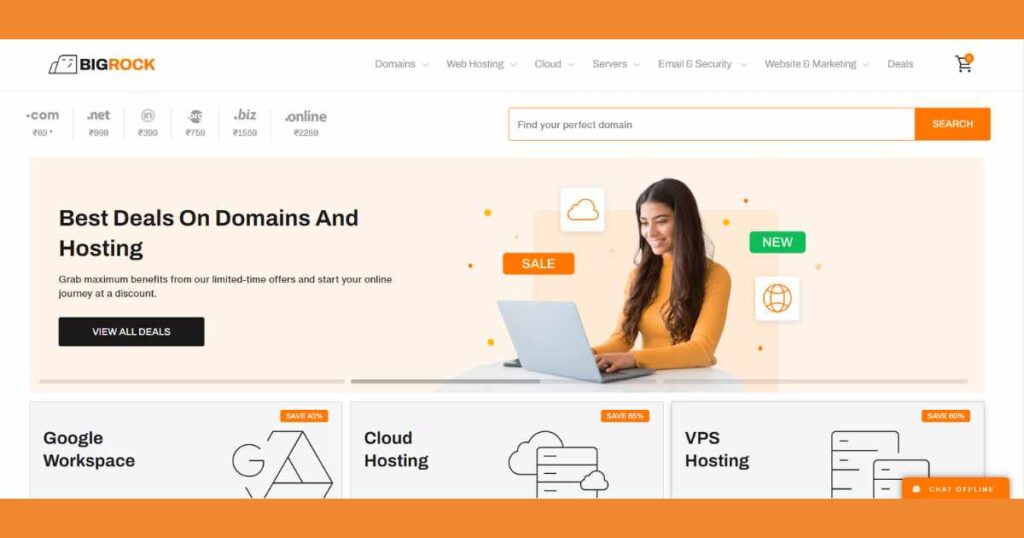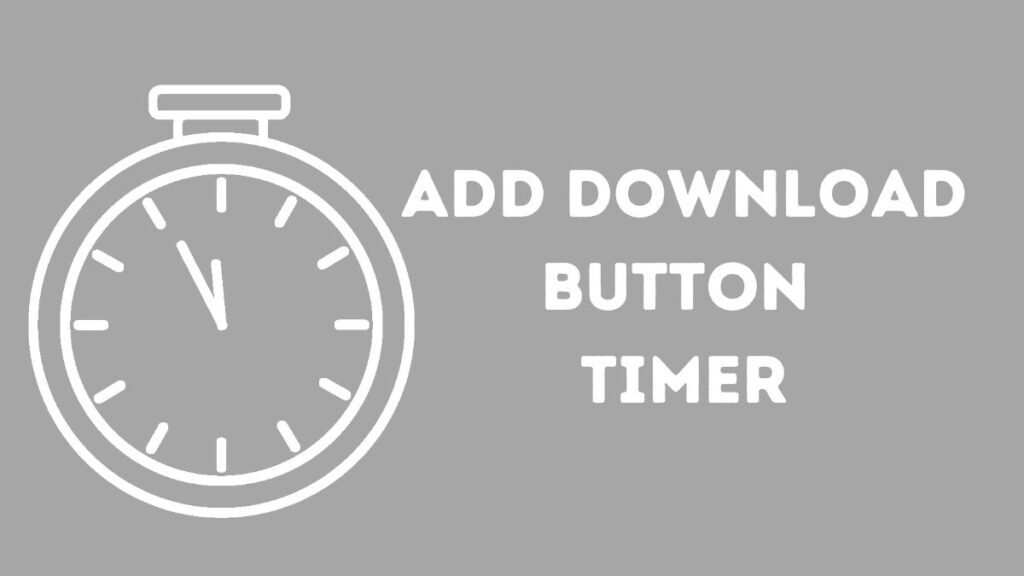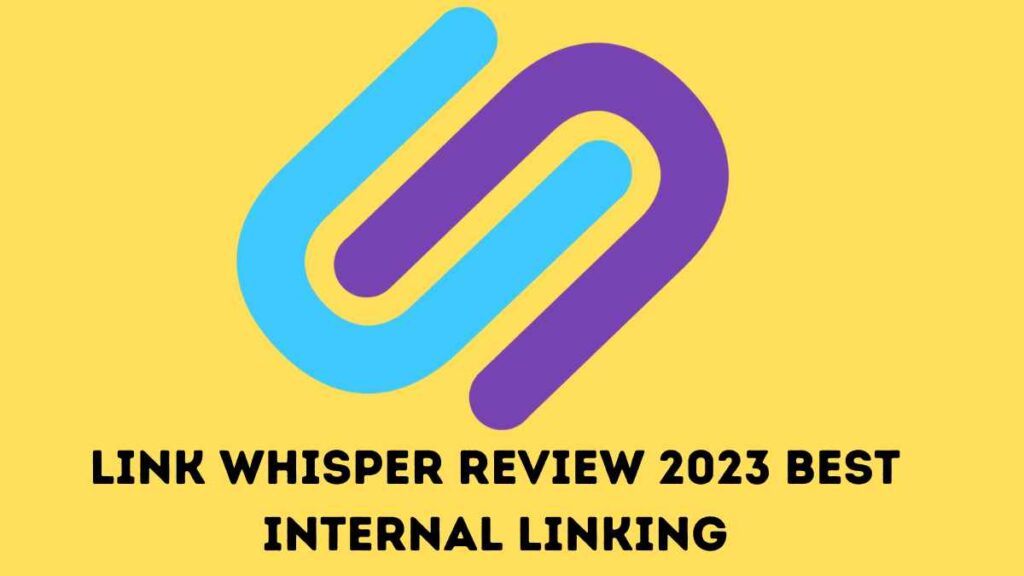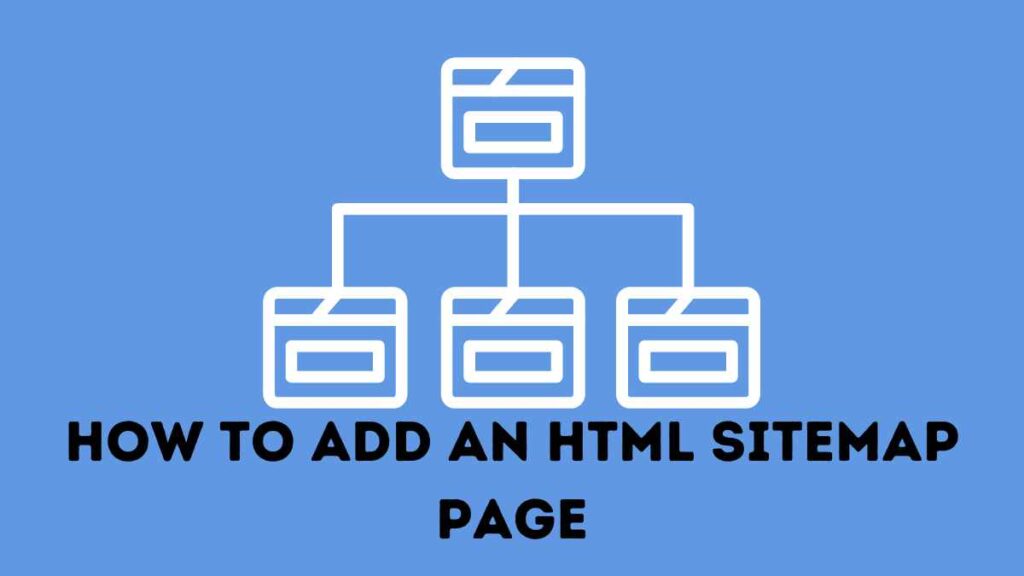To create a welcome gate in WordPress, you can use a plugin such as OptinMonster. Once the plugin has been installed and turned on, you can start a new campaign and choose the “Fullscreen Welcome Gate” template. From there, you can change how the welcome gate looks and what it says, as well as set rules for when it should show up for visitors. You can also use the plugin to make forms to collect email addresses, connect to email marketing services, and keep track of conversions.
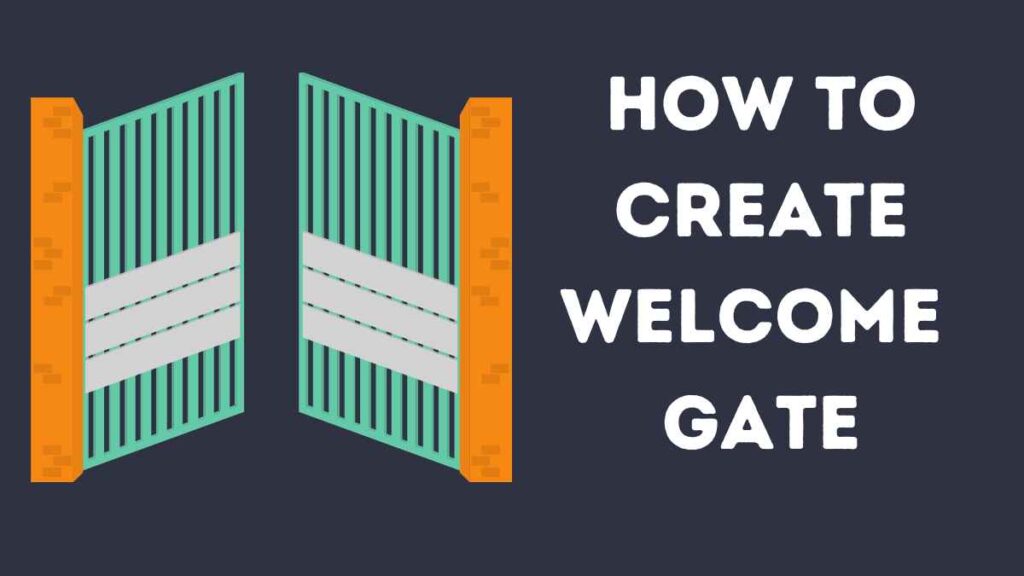
About OptinMonster
OptinMonster is a popular lead generation plugin for WordPress. It lets you make and customize different types of opt-in forms, like lightbox popups, floating bars, and welcome gates, so that website visitors can sign up for your email list or buy something. The plugin also has things like A/B testing, page-level targeting, and exit-intent technology that can help your opt-in forms work better. Also, OptinMonster works with a number of email marketing services, such as Mailchimp, AWeber, and Constant Contact, making it easy to manage and grow your email list.
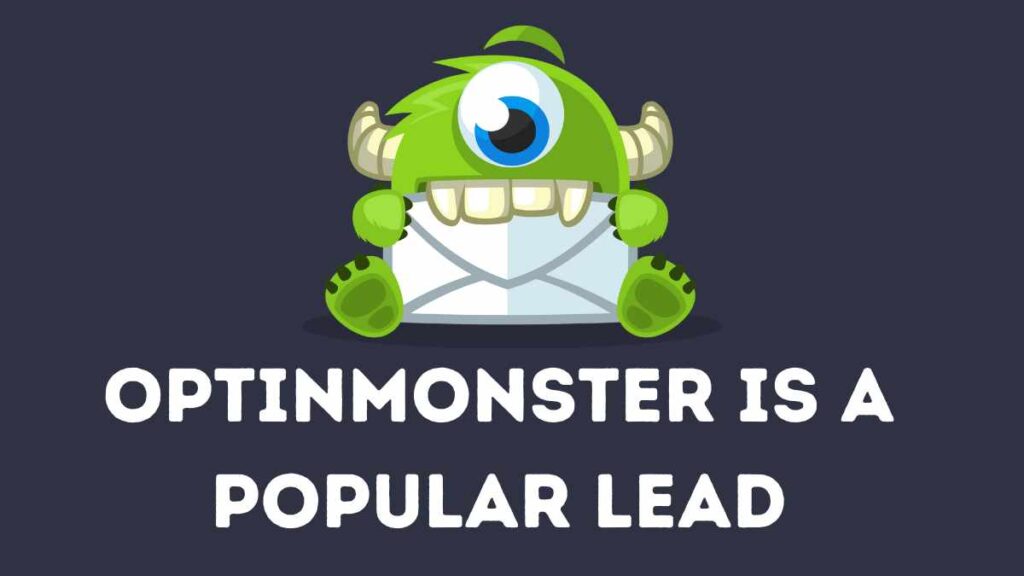
How to install Welcome Gate in WordPress
- Install and activate the OptinMonster plugin on your WordPress website.
- Once activated, navigate to the OptinMonster menu in your WordPress dashboard.
- Click on the “Create Campaign” button to start building your welcome gate.
- Select the “Fullscreen Welcome Gate” template and then customize the design and content of the welcome gate to match your website.
- Set the conditions for when the welcome gate should be displayed to visitors, such as after a certain amount of time or on certain pages.
- Click the “Save and Publish” button to make your welcome gate live on your website.
Read Also: How to Add a Custom Scrollbar in WordPress 2024
Read Also:
Note: You’ll need an OptinMonster account to use the plugin, you can either sign up for a new account or use an existing one to connect the plugin with.
To ensure proper functionality, you may need to configure your website to work with OptinMonster, such as enabling cookies and disabling ad-blockers.
Read Also: How to Use Imagify Pro Plugin Image optimizing For Website